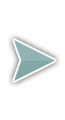Getting Started Guide
(open in a new window to follow along)
Create Flashcards
- If following along from the previous section of the guide skip to step 4, otherwise continue to step 2
- After signing in click the My Flashcards link in the menu bar to display a listing of My Sets
- From the My Sets tab click the Title of the existing set you would like to add flashcards to

- Choose either the Advanced Editor or the Quick Editor
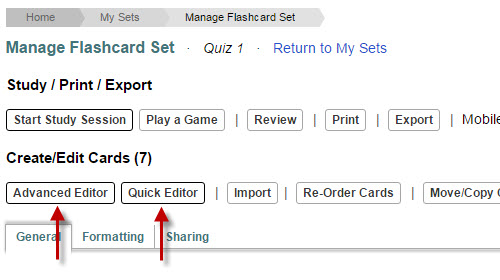
- Advanced Editor (Recommended only when per card custom formatting or images are required, otherwise use the Quick Editor)
- Click the Create a New Card button

- Within the Advanced Editor you will be using a WYSIWYG editor.
Enter the content for your card into the Term and Definition WYSIWYG editors
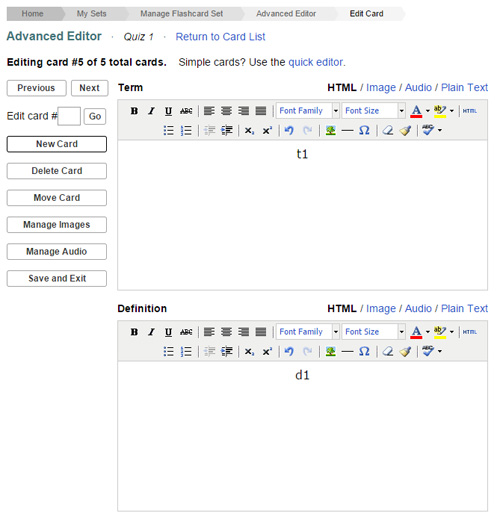
- When you have finished with the card in progress, either click the New Card button to save it and create another, or simply click the Save and Exit button to return to the Advanced Editor main page
- After saving your flashcards click the Return to Manage Flashcard Set

- Click the Create a New Card button
- Quick Editor
- Within Quick Editor fill in both the Term and Definition
- To add another card click the + Add Another link and a blank Term and Definition field will become available
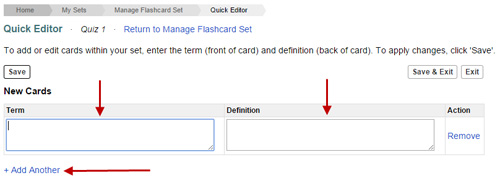
- Click the Save button to save your changes
- When finished click the Save & Exit or Exit buttons to return to the Manage Flashcard Set page